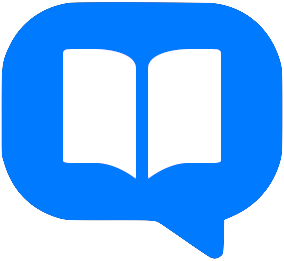Consent & Opt-In Walkthrough
Bite‑Sized Bible is operated by Anthony Rosequist, d/b/a Bite‑Sized Bible.
This page shows the exact flow a subscriber follows to provide express consent for Bite‑Sized Bible SMS or MMS messages, including the screen where consent is captured and the confirmation texts we send.
Account access & subscription page
Users must authenticate with their Bite‑Sized Bible account before they can manage SMS or MMS delivery. After logging in, they open the subscription area at https://app.bitesizedbible.com/subscription, enter their mobile number, and the consent checkbox remains unchecked by default.
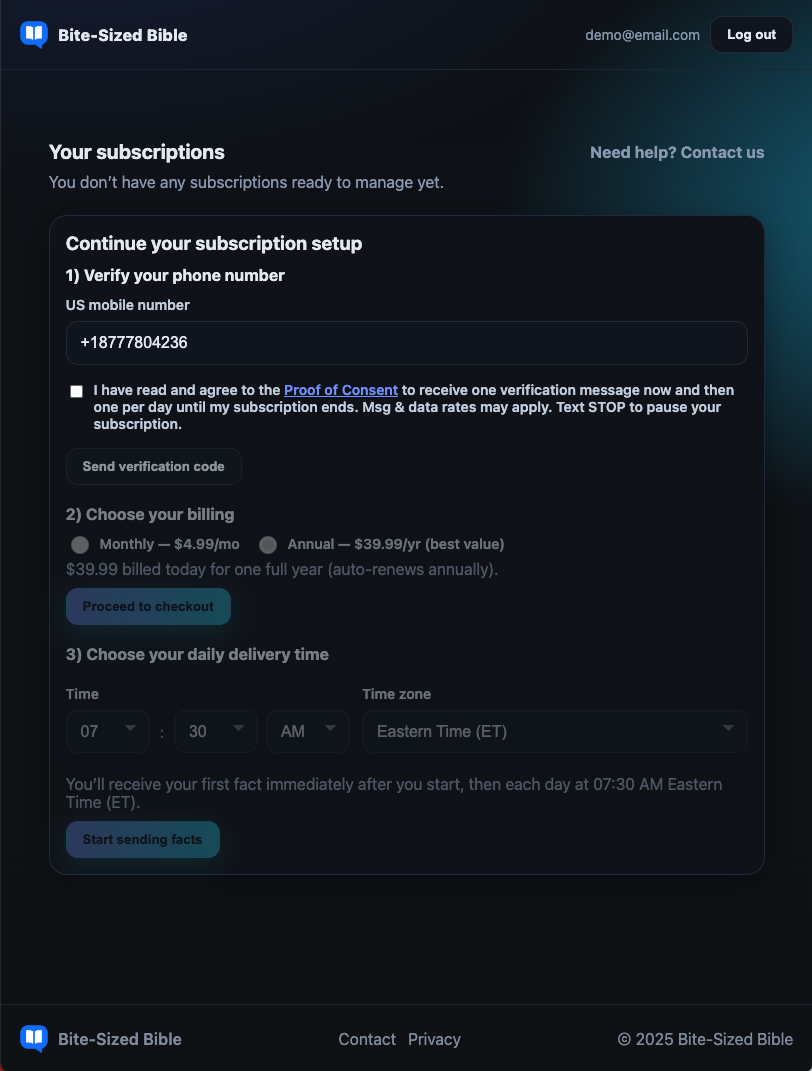
Consent language presented before opt-in
The consent text is linked directly from the form so the user can review it in a separate tab. They must actively check the box before we allow them to request a verification code.
View the full consent statement
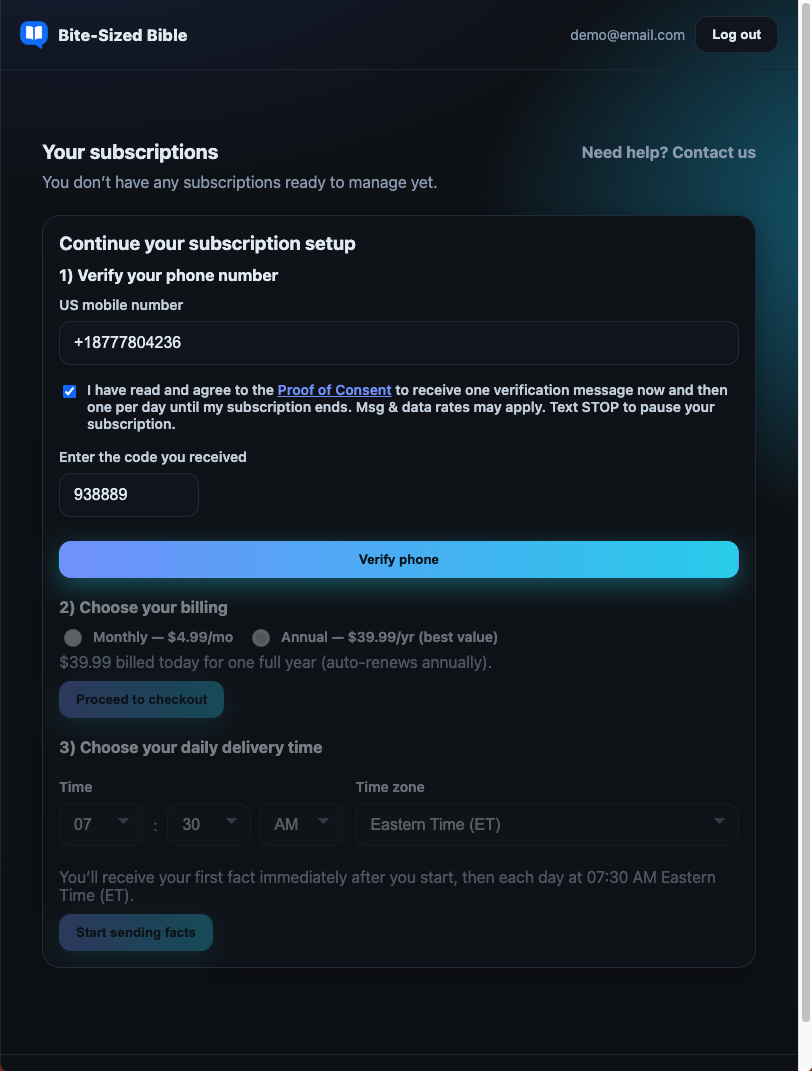
Verification text sent immediately after consent
Once the user checks the consent box and submits the form, we send a one-time verification text (SMS) containing a six-digit code. The user enters that code directly into the same page and clicks “Verify phone.”
Verification text content:
- Outbound: “Bite‑Sized Bible: Your verification code is 123456. Reply STOP to opt out.”
- User action: Enters the 6-digit code on the subscription page and verifies the phone.
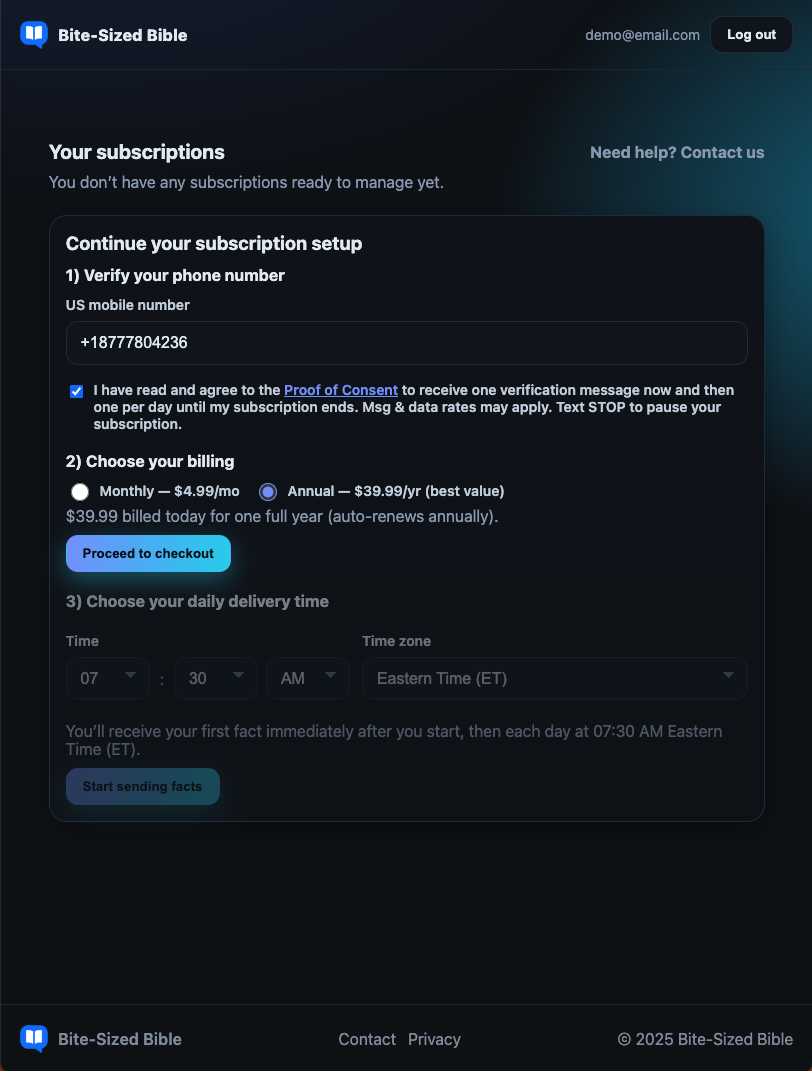
How we log and store consent
Each consent submission records the timestamp, IP address, authenticated user ID, and consent statement version.